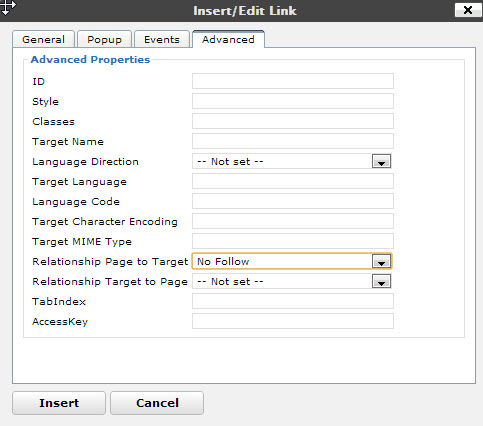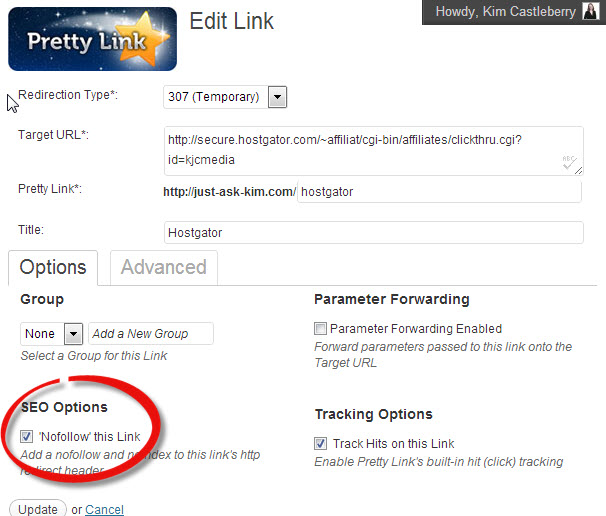Tell GoogleBot Not To Follow That Link!
So, we’ve discussed how “nofollow” type links are the ONLY links that Google will allow you to make when you are linking to sponsored links, advertisers, affiliate products and sponsored reviews etc. Click here to read more about that.
What does this nofollow and dofollow business mean?
By default, if you make in your WordPress post editor, it’s going to be a dofollow link. This is a link that flows SEO “link juice” from your site to their site. This is you telling GoogleBot that “yes this link is worthy and deserving of some of my SEO credit”.
Google does not believe in assigning any SEO linkjuice to sponsored or incentivised links so they request us to make the links “nofollow” so that GoogleBot understands not to show them any additional SEO love simply because you linked to them.
Well… okay… but how exactly do we make a link NoFollow?
There are three ways in total that we need to be aware of: (1) using the visual editor and a plugin to easily set the option, (2) adding a small bit of code to the link, and (3) making sure that our PrettyLink affiliate links are always nofollow.
What I don’t suggest is using a plugin that makes ALL of your outgoing post links NoFollow by default. That actually defeats the purpose of link juice flow. Its protectionistic in a way that is greedy in behavior. We want to do this right and be a good neighbor.
Let’s get started!
1. Use The Visual Editor & TinyMCE Advanced
Install the “TinyMCE Advanced” plugin. (Replaces the outdated FCKeditor if you are using that get rid of it.) I adore this plugin as it gives me more options in my visual editor for editing posts. In the settings for TinyMCE Advanced” there is a red box of “advanced options” put a check mark in the one that says “Advanced Link Enabling” . It’s important to understand that this will replace the WordPress 3.1 Link Manager but unless you use it a lot you’ll probably be okay with that.
Now, when you are in your visual editor, and click the “insert/edit link” icon, your editor that comes up will look slightly different. Fill in the link URL and the target just like you always have before… then click over to the “Advanced” tab and set the “Relationship of Page to Target” to “No Follow” in the drop-down box. Click Insert and you’re done!
2. Add rel=”nofollow” to the link in the HTML tab
There is actually no need to use a plugin if you’re willing to flip over to the visual editor and add something simple to your links.
Find your current link, which likely looks like this in the html tab:
My Sponsored Product
Now, we are going to add rel=”nofollow” into that link, like this:
My Sponsored Product
That’s it! You’re done!
3 Make PrettyLink affiliate links NoFollow
PrettyLink, and PrettyLink Pro which I absolutely adore, makes it easy to ensure that a link is always nofollow even if we copy paste it and don’t make it nofollow manually.
Simply go into your PrettyLink link editor – for any affiliate links, sponsored links, or incentivised links – and put a check mark in the “Nofollow This Link” box and click save! Done!
Three solutions… Pick the one that’s right for the job!
As you can see… when you know how to do it, it’s really easy to comply with Google’s request.
This keeps Google happy, keeps more of your valuable linkjuice at home, and saves you from a whole host of trouble!
You do not need to (do not want to) no follow links that are un-sponsored and you are discussing with your readers unless those links point to “bad neighborhoods” (porn, casinos, gambling, adult health, etc)
PS: Keep in mind that no follow does not meet the requirements for FTC disclosure of sponsored, affiliated, or compensated links so you have to handle that in the things you write and the disclosures you add to your site.